Featured post
- Get link
- X
- Other Apps
How to Create SQL Database Mail Profile and How to Configure SQL Database Mail in SQL Server 2008 SQL Server 2008 R2 SQL Server 2014
Hi friends, I will show how to enable SQL Database Mail Configurations Step by Step with pictures
Step-1
I am going to open SQL Database Mail Configuration Wizard
Step-2
Click YES
Step-3
Click NEXT
Step-4
Select Set up Database Mail by performing the following tasks
Click NEXT
Step-5
you can give any name for Profile name and Description
For me Profile name - SQLMAIL
Description - SQL Database Mail
Click ADD
Step-6
Server name: smtp.gmail.com
Port number: 587
Make sure that This Server requires a secure connection(SSL) checkbox is marked
you have to give a Gmail account and it's password for basic authentication.
This Gmail account is used as the from email address for the future emails
User name , Password and Confirm Password must be correct
Click OK
Step-7
Click ADD
Step-8
Select Default Profile as YES for SQLMAIL profile
Click NEXT
Step-9
Click NEXT
Step-10
Click FINISH
Step-11
Click CLOSE
Step-12
Now We can check our SQL Database Mail Configuration working correctly by using Send Test E-Mail
Step-13
You have to give receiver email id in To box
Step-14
Click OK
These Steps can be used to configure SQL Database Mail options in SQL Server 2008,SQL Server 2008 R2,SQL Server 2014 etc
- Get link
- X
- Other Apps
Popular Posts
How to Check React Version Installed in Your System by Checking PACKAGE.JSON File and Executing Command from COMMAND PROMPT
- Get link
- X
- Other Apps
Execution failed for task ':react-native-reanimated:externalNativeBuildDebug' solved
- Get link
- X
- Other Apps
Error: Invalid `prisma.$executeRaw()` invocation: fixed using log: ["query"] option
- Get link
- X
- Other Apps
ERROR Warning: React.jsx: type is invalid -- expected a string (for built-in components) or a class/function (for composite components) but got: undefined
- Get link
- X
- Other Apps
app keeps stopping error solved in android studio emulator using logcat in react native project
- Get link
- X
- Other Apps

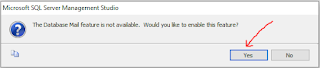
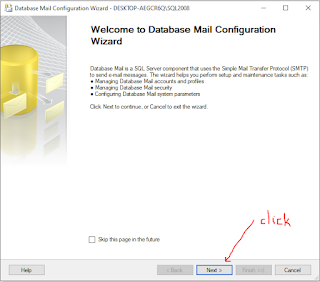
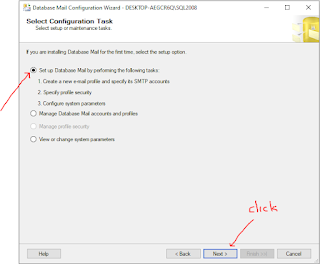
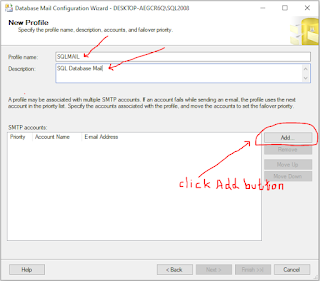
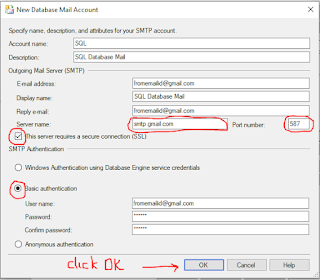
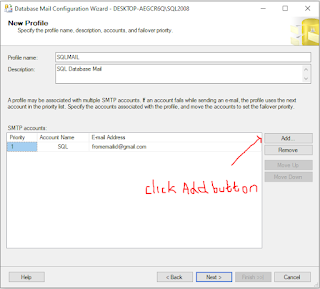
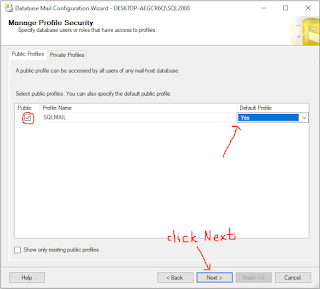

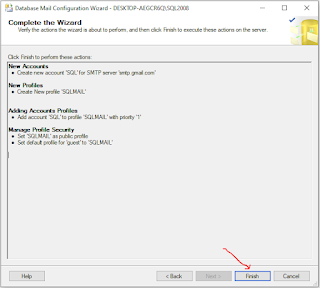
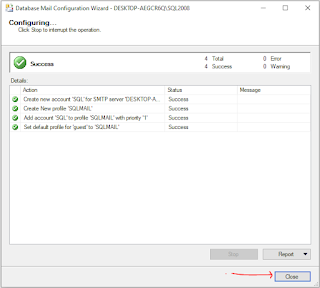

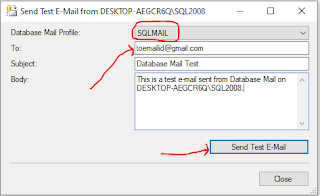
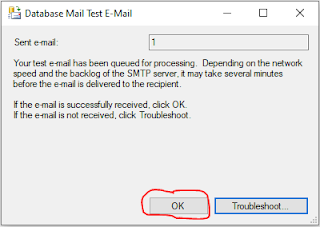

%60%20invocation.PNG)
%20or%20a%20class%20function%20(for%20composite%20components)%20but%20got%20undefined.PNG)
